Web app used to update Model and Key Services Mapping.
Jump to a specific section by clicking a link
Overview | Samples | Accessing App | App Functionality | Best Practices & Tips | Related Alerts
Click to Subscribe
Overview
Overview
Understanding what a segment 1 printer is versus a segment 6 MFP is very important to any of our Machines in Field (MIF) reports. eAutomate handles this through Model Categories. However, we need everyone to standardize to one set of categories for this to work. We got together with BEI and Pros Elite and created a list of suggested categories if you want to change to ours, but we also built an App to allow you to keep your existing Model Categories but to map them to ours.
Copier speed is usually given in cpm or ppm - copies or pages per minute. These ratings show how fast the machine can work. If your copier sees a lot of ongoing activity, this number is very handy for showing how useful a model will be in your workplace. Commercial copier ratings break down into six segments:
- Segment 1: 11 - 20 ppm, but typically 15 - 20
- Segment 2: 21 - 30 ppm
- Segment 3: 31 - 40 ppm
- Segment 4: 41 - 69 ppm
- Segment 5: 70 - 90 ppm
- Segment 6: 91 outputs per minute or more
This Model Mapping App is currently required for our Sales Opportunity MIF (ID683), Contract MIF Analysis (ID923), Insert Meter Readings from External Sources (ID968), and Key Services (ID789). The App pulls your current Model Categories from e-automate and allows you to map them to our list. Changes to the model categories in this app will affect the results of these reports above.
* * *
Sample
Sample
* * *
Accessing App
Accessing App
1. Access via URL: http://<webserver>:8888
(Replace <webserver> with the name of the server where the ceojuice software is installed, the Juice box). Email us at help@ceojuice.com if you do not know the name.
2. For ECi-hosted clients, please see THIS LINK on accessing your apps.
3. DO NOT USE INTERNET EXPLORER AS YOUR BROWSER.
4. Log in using your ceojuice.com credentials. Missing needed permissions? Please use THIS LINK on how to set access.
5. Select model-mapping-and-key-services
Please see ID709 for instructions on setting users' security access.
* * *
App Functionality
App Functionality
BEFORE completing your mapping in this app, you MUST update your eAuto Model Categories. Please click HERE for those instructions.
Requirements:
REQUIREMENTS
Use the CEOJuice Recommended list available as an attachment at the bottom of this post for needed naming conventions for Model Categories in eAuto.
BEI - If your categories are already updated according to BEI categories (see BEI Model Segment Suggest attachment at the bottom of this post), these will automatically be mapped for you. However, you will still need to edit each Model Category to complete the Average Price, Turn Rate, and Retention Rate.
Pros Elite - If your categories are according to Pros Elite categories (see the Pros Elite image attached at the bottom of this post), these will automatically be mapped for you. However, you will still need to map them in the app, and you will need to complete the Average Price, Turn Rate, and Retention Rate.
Jump to: Model Categories | Model Class | Model Type | Model Segment | Key Services
Model Categories
Main Screen Shows all of your eAuto Model Categories (left column):
1. Complete all categories that are showing Unmapped and edit any you would like to change (no need to map accessories!)
2. Each Model Category will need values entered for Average Price, Turn Rate, and Retention Rate (without this info, your ID683/MIF MIF Sales Opportunity Report will be blank)
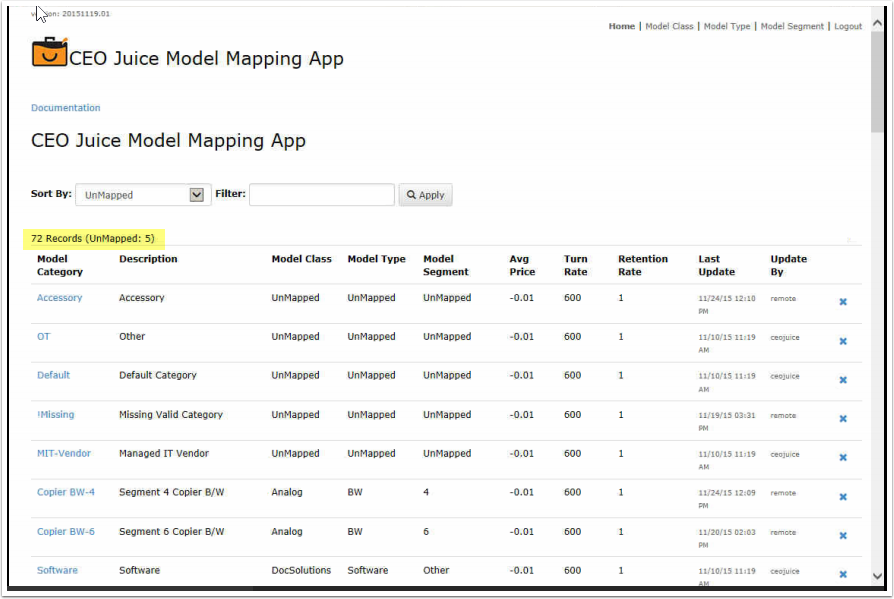
Click on the left column Model Category to edit:
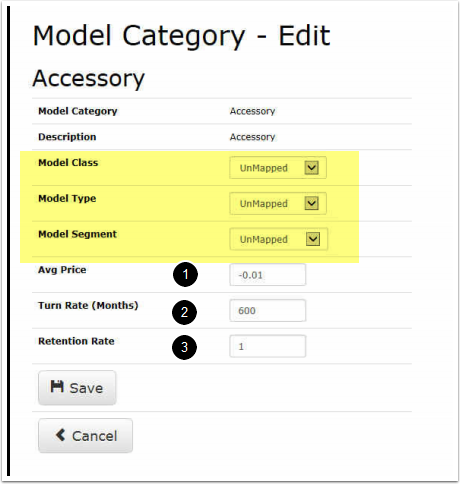
Model Class, Model Type, and Model Segment ALL have drop-down values for you to select from. (We have intentionally set these as fixed and not changeable to keep consistency and use across the board.)
1. Average Price = YOUR average selling price for this model category**
2. Turn Rate (Months) = YOUR average turn rate for this model category**
3. Retention Rate = YOUR average customer retention rate (.6=60%) **
**Please note we have set the default to these, so they are unrealistic and will stand out for you to update, see THIS POST on sample rates
Model Class
Model Class:
Use Model Class to designate (includes mailing equipment, A3/A4, Telephone, Wide Format, etc.):
Model Type
Model Type:
Use Model Type to designate the type of equipment (i.e., black or color device, mailing equipment, etc.)
Model Segment
Model Segment:
Use Model Segment to designate speed or other detail for non-printer/copier devices (i.e., 02, Fax, Laptop, Furniture)
Leave accessories (if you have them) unmapped:
Key Services
Key Services:
See the documentation here on how to update the Key Services.
* * *
Best Practices & Tips
Best Practices & Tips
None at this time.
* * *
Related Alerts
Related Alerts
ID683 - Sales MIF
ID789 - Key Services
ID923 - Contract MIF
ID968 - Insert Meter Readings from External Sources
****For BEI & Pros Elite members, click here for a video that describes how to use the spreadsheet and utilize the eAuto Bulk Update tool for Model Category updates****
Click the files below to download (Unless using BEI/Nexera or Pros Elite, use Juice recommended)
* * *
0 Comments